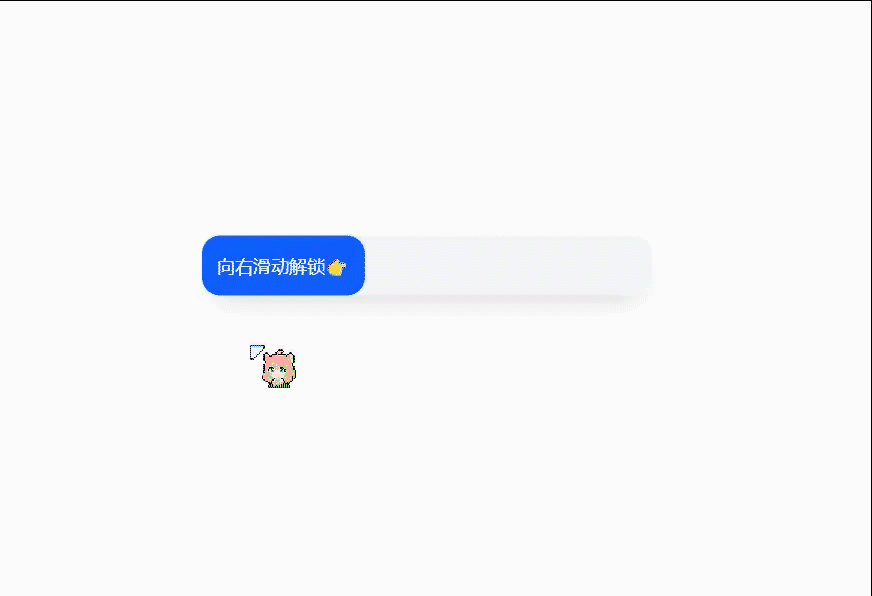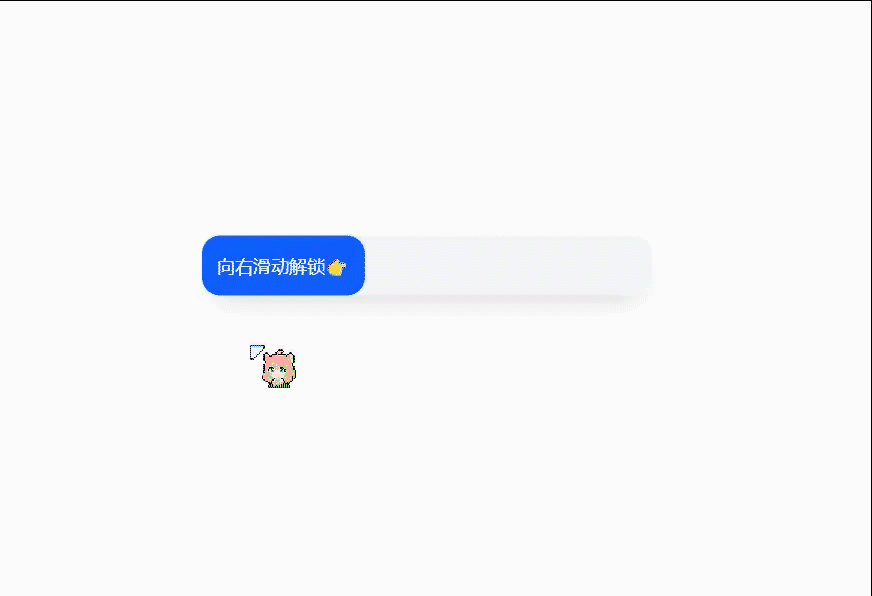有事情是要说出来的,不要等着对方去领悟,因为对方不是你,不知道你想要什么,等到最后只能是伤心和失望。尤其是感情。——《麦兜》
效果:
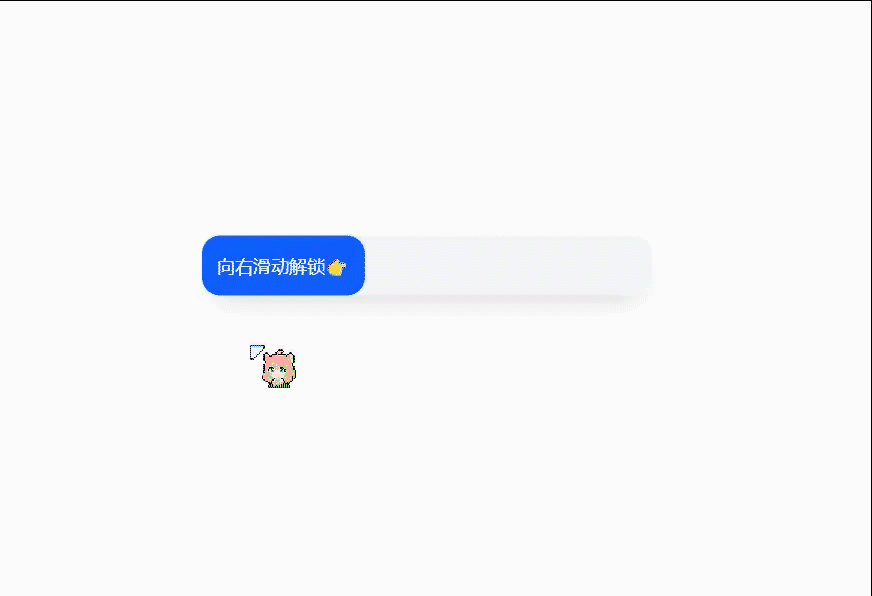
源码:
1
2
3
4
5
6
7
8
9
10
11
12
13
14
15
16
17
18
19
20
21
22
23
24
25
26
27
28
29
30
31
32
33
34
35
36
37
38
39
40
41
42
43
44
45
46
47
48
49
50
51
52
53
54
55
56
57
58
59
60
61
62
63
64
65
66
67
68
69
70
71
72
73
74
75
76
77
78
79
80
81
82
83
84
85
86
87
88
89
90
91
92
93
94
95
96
97
98
99
100
101
102
103
104
105
106
107
108
109
110
111
112
113
114
115
116
117
118
119
120
121
122
123
124
125
126
127
128
129
130
131
132
133
134
135
136
137
138
139
140
| <!DOCTYPE html>
<html lang="en">
<head>
<meta charset="UTF-8">
<meta http-equiv="X-UA-Compatible" content="IE=edge">
<meta name="viewport" content="width=device-width, initial-scale=1.0">
<title>drag</title>
<style>
.container {
width: 100%;
height: 100vh;
display: flex;
justify-content: center;
align-items: center;
}
.drag-verify-band {
background: #f4f7f8;
width: 300px;
height: 40px;
border-radius: 12px;
position: relative;
box-shadow: 0 10px 20px -10px #ccc;
transform: translateY(-3px);
}
.verify-btn {
transition: background-color 0.2s;
user-select: none;
cursor: all-scroll;
background-color: #1a5cff;
color: #fff;
border-radius: 12px;
height: 100%;
display: flex;
align-items: center;
justify-content: center;
position: absolute;
font-size: 12px;
}
.verify-btn-text {
margin: 0 10px;
white-space: nowrap;
}
</style>
</head>
<body>
<div class="container">
<div class="drag-verify-band">
<div class="verify-btn">
<div class="verify-btn-text">向右滑动解锁👉</div>
</div>
</div>
</div>
<script>
const verifyBand = document.querySelector(".drag-verify-band")
const { offsetWidth: bandWidth, offsetLeft: bandLeft } = verifyBand
const verifyBtn = document.querySelector(".verify-btn");
const { offsetWidth: btnWidtn } = verifyBtn
verifyBtn.addEventListener('mousedown', function (btnMouseDownEvent) {
let { layerX: mouseOffsetX } = btnMouseDownEvent
let isMostRight = false
function mousemove(e) {
const { clientX } = e
let safeX = clientX - bandLeft - mouseOffsetX
safeX = Math.max(safeX, 0)
const maxOffsetX = bandWidth - btnWidtn
safeX = Math.min(safeX, maxOffsetX);
isMostRight = safeX === maxOffsetX
verifyBtn.style.left = `${safeX}px`;
}
function mouseup(e) {
console.log({ isMostRight });
if (isMostRight) {
console.log('验证成功');
verifyBtn.innerHTML = `<div class="verify-btn-text">验证成功☕</div>`
verifyBtn.style.left = 'initial';
verifyBtn.style.right = 0;
verifyBtn.style.backgroundColor = '#46c93a';
setTimeout(() => {
verifyBtn.innerHTML = `<div class="verify-btn-text">向右滑动解锁👉</div>`
verifyBtn.style.backgroundColor = '#1a5cff';
verifyBtn.style.right = 'initial';
verifyBtn.style.left = 0
}, 2000)
} else {
verifyBtn.style.left = 0;
}
document.removeEventListener('mousemove', mousemove);
document.removeEventListener('mouseup', mouseup);
}
document.addEventListener('mousemove', mousemove)
document.addEventListener('mouseup', mouseup)
})
</script>
</body>
</html>
|